Hi have setup like this ibm thinkpad 1x sl2048ec and 1x behringer bcf2000. and to this want ad a touch screen, i tough of using the console to create a panel, any ideer how get it working, but when i use the console i loose the editing funtion for the behringer.
I have tried to create a console with editor i suite 2, but the buttons is are to small what i are looking is something like this, i know it is from martin light jockey, but i tough it nice easy to make touch panel, and with all the funtion it has,
adding a touchscrenn to my setup
Moderators: simonB, dylan, RichterMC, florent
Re: adding a touchscrenn to my setup
Why dont you just create your show on the master page and then close all other windows?
Simon
--
Sales/Support
--
Sales/Support
Re: adding a touchscrenn to my setup
Or, you may try AVD's MIDI Buttons: http://www.audiovisualdevices.com.au/so ... /index.php
Should be easy to setup and link to any MIDI command or switch in SL,
ether from the main screen or as a separate one.
:-)
Should be easy to setup and link to any MIDI command or switch in SL,
ether from the main screen or as a separate one.
:-)
Re: adding a touchscrenn to my setup
Thank you mr N.Webber
I have tryed to find something like that on the internet, but I could not anyting like this.
This will solve my problem thank you again.
I have tryed to find something like that on the internet, but I could not anyting like this.
This will solve my problem thank you again.
Re: adding a touchscrenn to my setup
Had to check this out...
For anyone looking at controlling SL commands and/or switches from a separate touch screen, here are some directions and an example.
The remote (screen) control program is the MIDI Buttons from AVD, free downloadable here: http://www.audiovisualdevices.com.au/so ... /index.php
The system needs a virtual MIDI interlink program (enabling MIDI communication between different MIDI programs running on the same computer).
There are many out there, I picked LoopBe1, free downloadable here: http://www.nerds.de/en/download.html
Note: The following was tested on a computer with only one screen (regular – non touch)
but should run just as well with split screen setup, with the additional screen being a touch screen.
First, download and install MIDI Buttons and LoopBe1.
Run LoopBe1. There are no special settings to it. It resides in the system tray and is added as a MIDI port option in any program that is MIDI related.
Next, run MIDI Buttons. Right click enters the different global settings of the panel and those of the specific button that was clicked.
In the configuration menu, select ‘Output 1’ and choose ‘LoopBe Internal MIDI’ option as the output device.
In Sunlite, make sure to enable MIDI input (Controller -> Starting parameters -> Audio/MIDI -> Tick the middle box)
Now this is a matter of assigning the correct channel and note numbers on both the MIDI Buttons buttons, and the corresponding button or function in SL.
Here’s an example of creating a flash button in MIDI Buttons to trigger the ‘Chase’ switch in the Master page of SL.
Selecting the ‘Chase’ button -> opening its Button Setting window -> selecting the Trigger menu: enabling MIDI notes,
setting the Channel and Note numbers, as well as enabling the Flash function.
Like so:
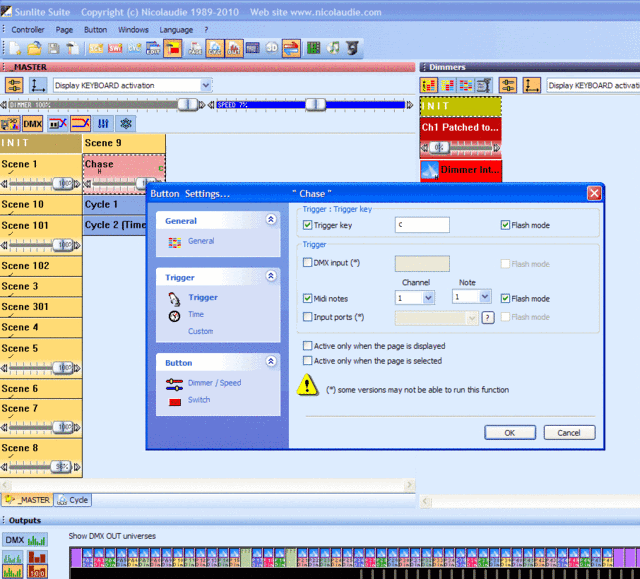
Now, at the MIDI Buttons panel, select the button you wish to trigger the above chase, right click and choose Button Properties and set the parameters.
For flash operation choose the Press/Release option and set the Press and the Release parameters separately (Note On & Note Off):
The Button Press/Note On parameters:
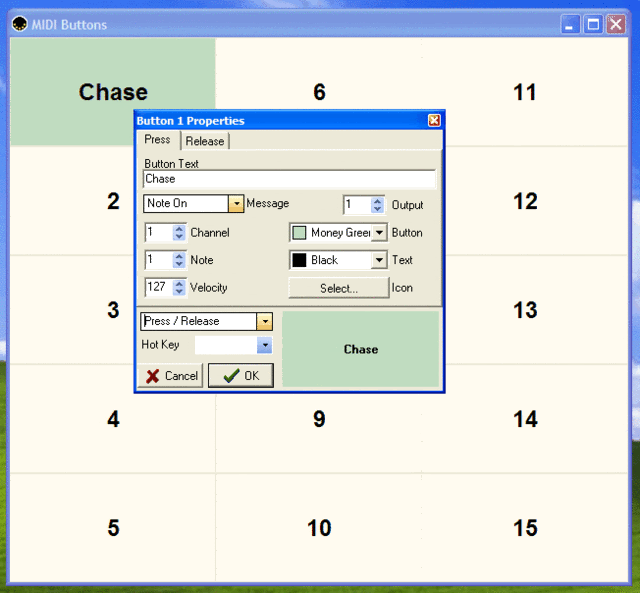
The Button Release/Note Off parameters:
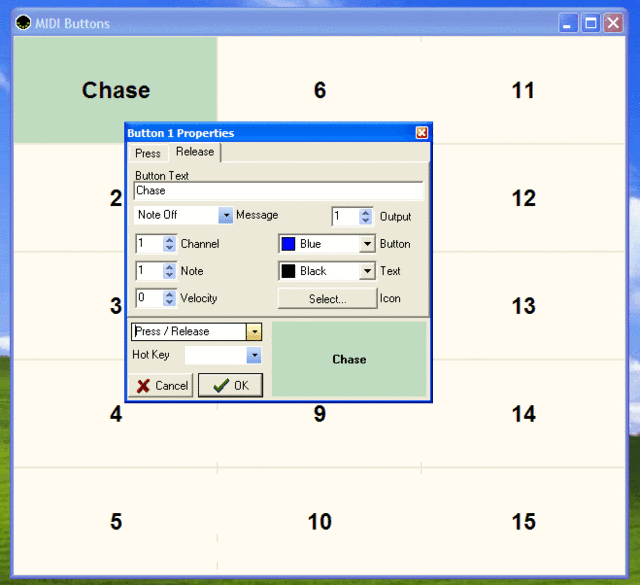
That’s it. Works great. Repeat the above for every button.
Hope this helped,
For anyone looking at controlling SL commands and/or switches from a separate touch screen, here are some directions and an example.
The remote (screen) control program is the MIDI Buttons from AVD, free downloadable here: http://www.audiovisualdevices.com.au/so ... /index.php
The system needs a virtual MIDI interlink program (enabling MIDI communication between different MIDI programs running on the same computer).
There are many out there, I picked LoopBe1, free downloadable here: http://www.nerds.de/en/download.html
Note: The following was tested on a computer with only one screen (regular – non touch)
but should run just as well with split screen setup, with the additional screen being a touch screen.
First, download and install MIDI Buttons and LoopBe1.
Run LoopBe1. There are no special settings to it. It resides in the system tray and is added as a MIDI port option in any program that is MIDI related.
Next, run MIDI Buttons. Right click enters the different global settings of the panel and those of the specific button that was clicked.
In the configuration menu, select ‘Output 1’ and choose ‘LoopBe Internal MIDI’ option as the output device.
In Sunlite, make sure to enable MIDI input (Controller -> Starting parameters -> Audio/MIDI -> Tick the middle box)
Now this is a matter of assigning the correct channel and note numbers on both the MIDI Buttons buttons, and the corresponding button or function in SL.
Here’s an example of creating a flash button in MIDI Buttons to trigger the ‘Chase’ switch in the Master page of SL.
Selecting the ‘Chase’ button -> opening its Button Setting window -> selecting the Trigger menu: enabling MIDI notes,
setting the Channel and Note numbers, as well as enabling the Flash function.
Like so:
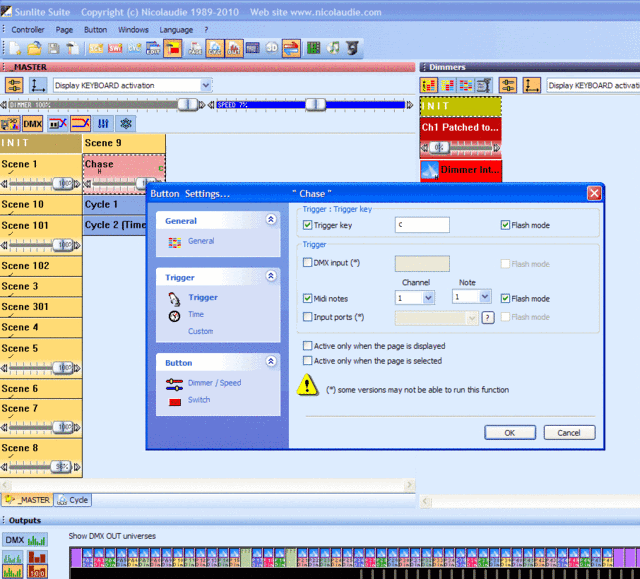
Now, at the MIDI Buttons panel, select the button you wish to trigger the above chase, right click and choose Button Properties and set the parameters.
For flash operation choose the Press/Release option and set the Press and the Release parameters separately (Note On & Note Off):
The Button Press/Note On parameters:
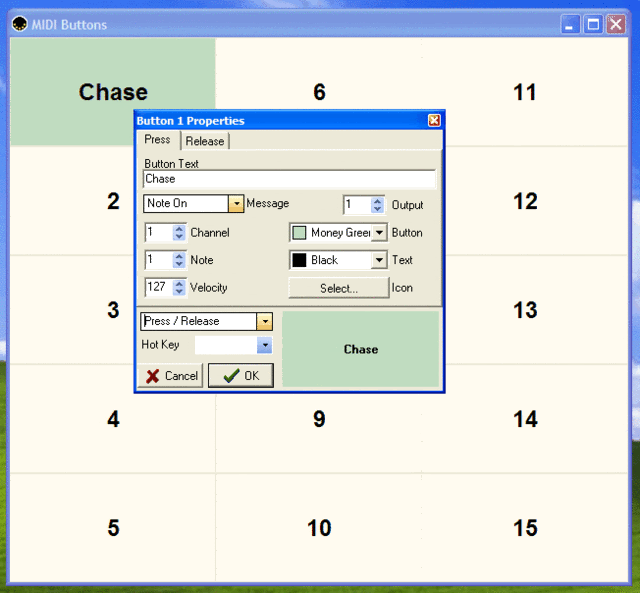
The Button Release/Note Off parameters:
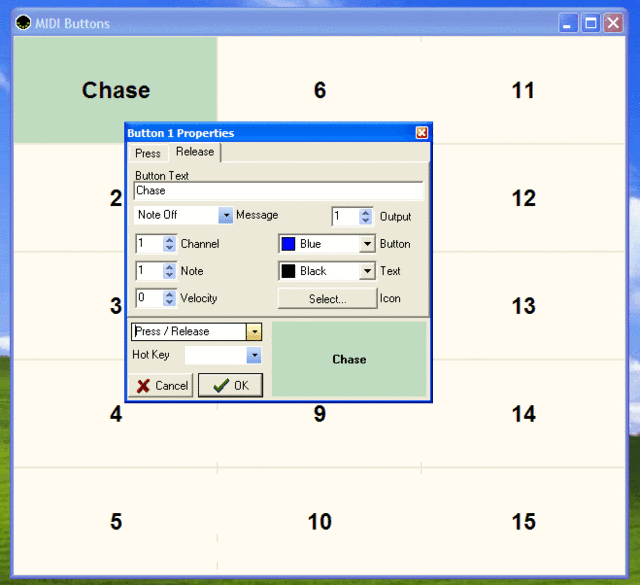
That’s it. Works great. Repeat the above for every button.
Hope this helped,